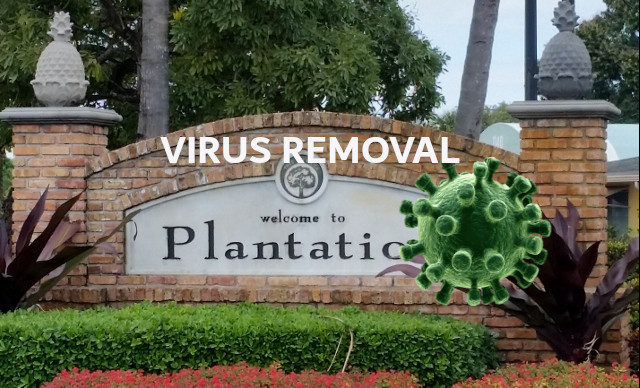Expert Computer Malware Cleanup in Plantation, FL
🔍 How Do I Detect a Virus on My Computer?
Not all infections are obvious, but here are common signs your computer may be compromised:
-
💻 Slow startup or sluggish performance
-
🔔 Annoying pop-up messages or fake system alerts
-
🧟♂️ Programs launching that you didn’t open
-
🔄 Hard drive spinning constantly or making unusual noises
-
🛑 Websites redirecting or not loading properly
-
🔐 Requests for credit card, Apple ID, or login credentials out of nowhere
If you’re noticing two or more of these symptoms — it’s a strong signal you need professional virus removal in Plantation immediately.
🧼 How to Remove a Virus from Your PC or Mac
Step 1: Install Antivirus Protection
Always make sure your antivirus software is up to date. Whether you’re using Windows Defender, AVG, or Malwarebytes, a fresh virus definition file is essential to catch the latest threats.
🆓 Need a free option? AVG AntiVirus FREE offers real-time protection and is easy to install.
Step 2: Delete Temporary Files
Clear your system cache and temp files. This can help speed up scans and remove malware hiding in downloads or browser folders.
Step 3: Scan Your Computer
Use:
-
Real-time scanner (runs in the background)
-
On-demand scanner (like Microsoft Safety Scanner or Malwarebytes)
Running both types ensures deep and broad detection.
Step 4: Remove Suspicious Apps (Especially on Mac)
Some fake antivirus programs targeting Mac users include:
-
MacDefender
-
MacProtector
-
MacSecurity
These are scams meant to steal your information. Please navigate to Applications, move the suspicious program to the Trash, and then empty it. Also use Activity Monitor to stop any running malicious process.
Step 5: Update Your System
Run the latest Windows or macOS updates to patch security vulnerabilities that viruses often exploit.
🚫 Avoiding Future Infections
-
❌ Don’t click on suspicious pop-ups or unknown email attachments
-
📩 Avoid opening links from unknown email addresses
-
🔐 Use strong passwords and enable two-factor authentication
-
💾 Always back up your data (cloud or external drive)
🔧 Get Professional Virus Removal in Plantation, FL
If your device is still acting up after following these steps — or you’re unsure what to do — Computer Systems Depot Inc. offers fast, affordable, and professional onsite and remote virus removal services in Plantation and throughout Broward County.
Our team has nearly 30 years of experience assisting residents and small businesses with the following services:
-
PC and Mac virus cleanup
-
Malware, spyware, and ransomware removal
-
System optimization and data protection
-
Antivirus installation and firewall configuration
📞 Contact Us Today
📍 Serving: Plantation, Fort Lauderdale, Sunrise, Weston, Davie, and all of South Florida
📞 Call: (954) 637-7300
🕒 Available 7 Days a Week | Onsite or Remote Options
🛡️ Protect Your Digital Life Now
Don’t wait until it’s too late. Let our expert technicians at Computer Systems Depot secure your system, recover your data, and get you back online — virus-free.
This is where backups come in handy, and we strongly recommend you make them regularly.
Do this by turning your computer off and on again. Then, as soon as you see anything on the screen, press the F8 button repeatedly. This brings up the Advanced Boot Options menu. From there, choose Safe Mode with Networking and press Enter. For now, keep your PC disconnected from the Internet.
- Go to the Start menu.
- All Programs (or just Programs).
- Accessories.
- System Tools.
- Disk Cleanup.
- Scroll through the Files To Delete list, and choose Temporary Files.
Deleting these files might speed up the virus scanning you’re about to do and could even get rid of a virus if it was programmed to start when your computer boots up.
Don’t have one? Check out our antivirus options and choose the one that best meets your needs.
Improve your defenses.
Keep your protection up to date.
While you’re in Safe Mode, you should delete your Temporary Files using the Disk Cleanup tool: .
Run a Virus Scan.
Recover or reinstall any damaged files or software.
Assuming the scan detected and removed the virus, you might need to reinstall any files or programs that were damaged by the virus.
If your PC or laptop does have a virus, take the following actions (we have Mac info at the bottom of the page): .
Even if you can’t connect to the internet you might still be able to download Microsoft Safety Scanner because you started up your computer in Safe Mode with Networking.
Make regular backups of your files and store them on an external hard drive. This can help prevent the loss of important information should you get another virus. If you haven’t been making backups before, now is a good time to start.
Run the on-demand scanner first, then your real-time scanner. One of them should be able to identify the virus and remove it. But running both scanners increases your odds of success.
There are two types of scanners that can detect and delete computer viruses and malware: real-time and on-demand: .
Take proactive steps to prevent getting another one.
Here are some quick and easy things you can do to avoid downloading a virus again: .
Some viruses must be removed manually. You should only attempt this if you are experienced at using the Windows Registry and know how to view and delete system and program files. If you’re not sure, contact an IT expert who specializes in removing viruses.